Adding Interactivity
Ekrandaki bazı şeyler kullanıcı girdisine yanıt olarak güncellenir. Örneğin, bir resim galerisine tıklamak aktif resmi değiştirir. React’te, zaman içinde değişen verilere state denir. Herhangi bir bileşene state ekleyebilir ve gerektiğinde güncelleyebilirsiniz. Bu bölümde, etkileşimleri işleyen, durumlarını güncelleyen ve zaman içinde farklı çıktılar görüntüleyen bileşenleri nasıl yazacağınızı öğreneceksiniz.
Bu bölümde
Olaylara tepki verme
React, JSX’inize olay yöneticileri eklemenize olanak tanır. Olay yöneticileri (event handler); tıklama, üzerine gelme (hover), form girdilerine odaklanma gibi kullanıcı aksiyonlarına tepki vermek için tetiklenecek olan sahip olduğunuz fonksiyonlardır.
<button> gibi yerleşik bileşenler yalnızca onClick gibi yerleşik tarayıcı olaylarını destekler. Ancak kendi bileşenlerinizi oluşturabilir ve olay yöneticisini ileteceğiniz prop’lara uygulamanıza özgü isimler verebilirsiniz.
export default function App() { return ( <Toolbar onPlayMovie={() => alert('Oynatılıyor!')} onUploadImage={() => alert('Yükleniyor!')} /> ); } function Toolbar({ onPlayMovie, onUploadImage }) { return ( <div> <Button onClick={onPlayMovie}> Film Oynat </Button> <Button onClick={onUploadImage}> Resim Yükle </Button> </div> ); } function Button({ onClick, children }) { return ( <button onClick={onClick}> {children} </button> ); }
Bu konuyu öğrenmeye hazır mısınız?
Olay yöneticilerinin nasıl ekleneceğini öğrenmek için Olaylara Tepki Verme bölümünü okuyun.
Devamını OkuState: a component’s memory
Bileşenlerin, genellikle bir etkileşim sonucunda ekrandakileri değiştirmesi gerekir. Forma yazı yazmak girdi alanını güncellemeli, bir resim slaytında “ileri” tıklamak hangi resmin görüntüleneceğini değiştirmeli, “satın al” a tıklamak bir ürünü alışveriş sepetine koymalıdır. Bileşenlerin; mevcut girdi değeri, seçili görsel, alışveriş sepeti gibi şeyleri “hatırlaması” gerekir. React’te bu tür bileşene özgü bellekler state olarak adlandırılır.
You can add state to a component with a useState Hook. Hooks are special functions that let your components use React features (state is one of those features). The useState Hook lets you declare a state variable. It takes the initial state and returns a pair of values: the current state, and a state setter function that lets you update it.
const [index, setIndex] = useState(0);
const [showMore, setShowMore] = useState(false);Here is how an image gallery uses and updates state on click:
import { useState } from 'react'; import { sculptureList } from './data.js'; export default function Gallery() { const [index, setIndex] = useState(0); const [showMore, setShowMore] = useState(false); const hasNext = index < sculptureList.length - 1; function handleNextClick() { if (hasNext) { setIndex(index + 1); } else { setIndex(0); } } function handleMoreClick() { setShowMore(!showMore); } let sculpture = sculptureList[index]; return ( <> <button onClick={handleNextClick}> Next </button> <h2> <i>{sculpture.name} </i> by {sculpture.artist} </h2> <h3> ({index + 1} of {sculptureList.length}) </h3> <button onClick={handleMoreClick}> {showMore ? 'Hide' : 'Show'} details </button> {showMore && <p>{sculpture.description}</p>} <img src={sculpture.url} alt={sculpture.alt} /> </> ); }
Bu konuyu öğrenmeye hazır mısınız?
Read State: A Component’s Memory to learn how to remember a value and update it on interaction.
Devamını OkuRender and commit
Before your components are displayed on the screen, they must be rendered by React. Understanding the steps in this process will help you think about how your code executes and explain its behavior.
Imagine that your components are cooks in the kitchen, assembling tasty dishes from ingredients. In this scenario, React is the waiter who puts in requests from customers and brings them their orders. This process of requesting and serving UI has three steps:
- Triggering a render (delivering the diner’s order to the kitchen)
- Rendering the component (preparing the order in the kitchen)
- Committing to the DOM (placing the order on the table)
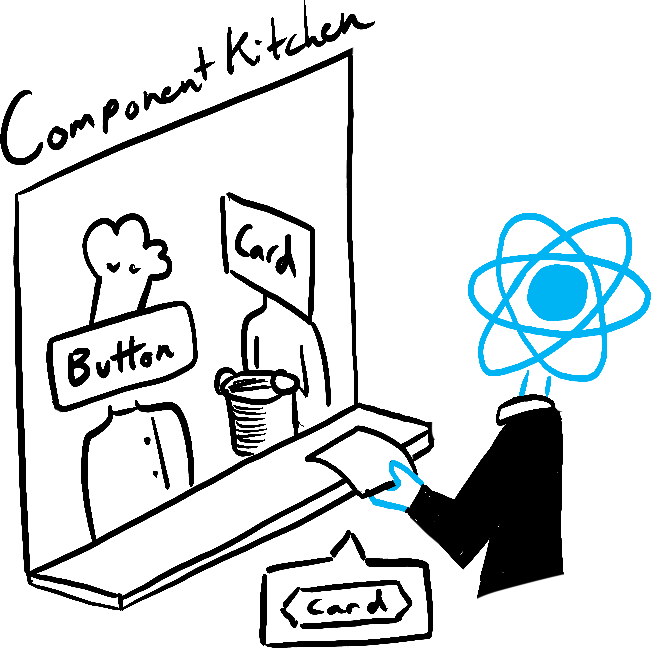
Trigger 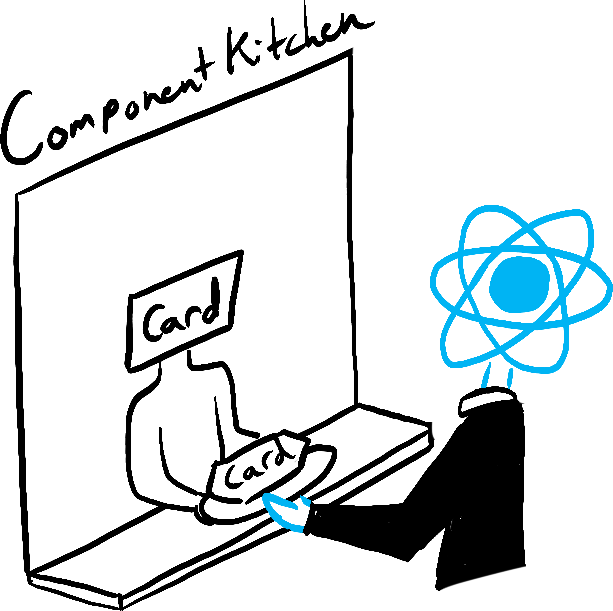
Render 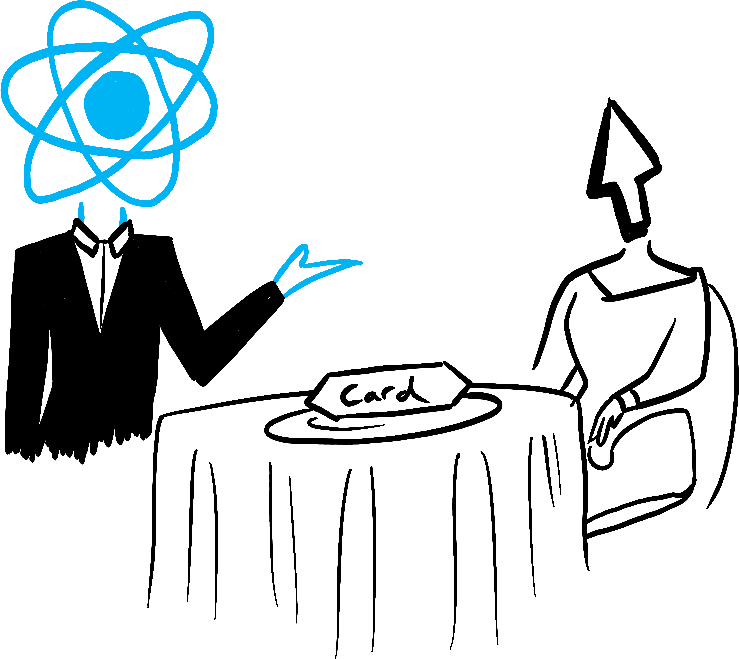
Commit
Rachel Lee Nabors tarafından görselleştirilmiştir.
Bu konuyu öğrenmeye hazır mısınız?
Read Render and Commit to learn the lifecycle of a UI update.
Devamını OkuState as a snapshot
Unlike regular JavaScript variables, React state behaves more like a snapshot. Setting it does not change the state variable you already have, but instead triggers a re-render. This can be surprising at first!
console.log(count); // 0
setCount(count + 1); // Request a re-render with 1
console.log(count); // Still 0!This behavior help you avoid subtle bugs. Here is a little chat app. Try to guess what happens if you press “Send” first and then change the recipient to Bob. Whose name will appear in the alert five seconds later?
import { useState } from 'react'; export default function Form() { const [to, setTo] = useState('Alice'); const [message, setMessage] = useState('Hello'); function handleSubmit(e) { e.preventDefault(); setTimeout(() => { alert(`You said ${message} to ${to}`); }, 5000); } return ( <form onSubmit={handleSubmit}> <label> To:{' '} <select value={to} onChange={e => setTo(e.target.value)}> <option value="Alice">Alice</option> <option value="Bob">Bob</option> </select> </label> <textarea placeholder="Message" value={message} onChange={e => setMessage(e.target.value)} /> <button type="submit">Send</button> </form> ); }
Bu konuyu öğrenmeye hazır mısınız?
Read State as a Snapshot to learn why state appears “fixed” and unchanging inside the event handlers.
Devamını OkuQueueing a series of state updates
This component is buggy: clicking “+3” increments the score only once.
import { useState } from 'react'; export default function Counter() { const [score, setScore] = useState(0); function increment() { setScore(score + 1); } return ( <> <button onClick={() => increment()}>+1</button> <button onClick={() => { increment(); increment(); increment(); }}>+3</button> <h1>Score: {score}</h1> </> ) }
State as a Snapshot explains why this is happening. Setting state requests a new re-render, but does not change it in the already running code. So score continues to be 0 right after you call setScore(score + 1).
console.log(score); // 0
setScore(score + 1); // setScore(0 + 1);
console.log(score); // 0
setScore(score + 1); // setScore(0 + 1);
console.log(score); // 0
setScore(score + 1); // setScore(0 + 1);
console.log(score); // 0You can fix this by passing an updater function when setting state. Notice how replacing setScore(score + 1) with setScore(s => s + 1) fixes the “+3” button. This lets you queue multiple state updates.
import { useState } from 'react'; export default function Counter() { const [score, setScore] = useState(0); function increment() { setScore(s => s + 1); } return ( <> <button onClick={() => increment()}>+1</button> <button onClick={() => { increment(); increment(); increment(); }}>+3</button> <h1>Score: {score}</h1> </> ) }
Bu konuyu öğrenmeye hazır mısınız?
Read Queueing a Series of State Updates to learn how to queue a sequence of state updates.
Devamını OkuUpdating objects in state
State can hold any kind of JavaScript value, including objects. But you shouldn’t change objects and arrays that you hold in the React state directly. Instead, when you want to update an object and array, you need to create a new one (or make a copy of an existing one), and then update the state to use that copy.
Usually, you will use the ... spread syntax to copy objects and arrays that you want to change. For example, updating a nested object could look like this:
import { useState } from 'react'; export default function Form() { const [person, setPerson] = useState({ name: 'Niki de Saint Phalle', artwork: { title: 'Blue Nana', city: 'Hamburg', image: 'https://i.imgur.com/Sd1AgUOm.jpg', } }); function handleNameChange(e) { setPerson({ ...person, name: e.target.value }); } function handleTitleChange(e) { setPerson({ ...person, artwork: { ...person.artwork, title: e.target.value } }); } function handleCityChange(e) { setPerson({ ...person, artwork: { ...person.artwork, city: e.target.value } }); } function handleImageChange(e) { setPerson({ ...person, artwork: { ...person.artwork, image: e.target.value } }); } return ( <> <label> Name: <input value={person.name} onChange={handleNameChange} /> </label> <label> Title: <input value={person.artwork.title} onChange={handleTitleChange} /> </label> <label> City: <input value={person.artwork.city} onChange={handleCityChange} /> </label> <label> Image: <input value={person.artwork.image} onChange={handleImageChange} /> </label> <p> <i>{person.artwork.title}</i> {' by '} {person.name} <br /> (located in {person.artwork.city}) </p> <img src={person.artwork.image} alt={person.artwork.title} /> </> ); }
If copying objects in code gets tedious, you can use a library like Immer to reduce repetitive code:
import { useImmer } from 'use-immer'; export default function Form() { const [person, updatePerson] = useImmer({ name: 'Niki de Saint Phalle', artwork: { title: 'Blue Nana', city: 'Hamburg', image: 'https://i.imgur.com/Sd1AgUOm.jpg', } }); function handleNameChange(e) { updatePerson(draft => { draft.name = e.target.value; }); } function handleTitleChange(e) { updatePerson(draft => { draft.artwork.title = e.target.value; }); } function handleCityChange(e) { updatePerson(draft => { draft.artwork.city = e.target.value; }); } function handleImageChange(e) { updatePerson(draft => { draft.artwork.image = e.target.value; }); } return ( <> <label> Name: <input value={person.name} onChange={handleNameChange} /> </label> <label> Title: <input value={person.artwork.title} onChange={handleTitleChange} /> </label> <label> City: <input value={person.artwork.city} onChange={handleCityChange} /> </label> <label> Image: <input value={person.artwork.image} onChange={handleImageChange} /> </label> <p> <i>{person.artwork.title}</i> {' by '} {person.name} <br /> (located in {person.artwork.city}) </p> <img src={person.artwork.image} alt={person.artwork.title} /> </> ); }
Bu konuyu öğrenmeye hazır mısınız?
Read Updating Objects in State to learn how to update objects correctly.
Devamını OkuUpdating arrays in state
Arrays are another type of mutable JavaScript objects you can store in state and should treat as read-only. Just like with objects, when you want to update an array stored in state, you need to create a new one (or make a copy of an existing one), and then set state to use the new array:
import { useState } from 'react'; let nextId = 3; const initialList = [ { id: 0, title: 'Big Bellies', seen: false }, { id: 1, title: 'Lunar Landscape', seen: false }, { id: 2, title: 'Terracotta Army', seen: true }, ]; export default function BucketList() { const [list, setList] = useState( initialList ); function handleToggle(artworkId, nextSeen) { setList(list.map(artwork => { if (artwork.id === artworkId) { return { ...artwork, seen: nextSeen }; } else { return artwork; } })); } return ( <> <h1>Art Bucket List</h1> <h2>My list of art to see:</h2> <ItemList artworks={list} onToggle={handleToggle} /> </> ); } function ItemList({ artworks, onToggle }) { return ( <ul> {artworks.map(artwork => ( <li key={artwork.id}> <label> <input type="checkbox" checked={artwork.seen} onChange={e => { onToggle( artwork.id, e.target.checked ); }} /> {artwork.title} </label> </li> ))} </ul> ); }
If copying arrays in code gets tedious, you can use a library like Immer to reduce repetitive code:
import { useState } from 'react'; import { useImmer } from 'use-immer'; let nextId = 3; const initialList = [ { id: 0, title: 'Big Bellies', seen: false }, { id: 1, title: 'Lunar Landscape', seen: false }, { id: 2, title: 'Terracotta Army', seen: true }, ]; export default function BucketList() { const [list, updateList] = useImmer(initialList); function handleToggle(artworkId, nextSeen) { updateList(draft => { const artwork = draft.find(a => a.id === artworkId ); artwork.seen = nextSeen; }); } return ( <> <h1>Art Bucket List</h1> <h2>My list of art to see:</h2> <ItemList artworks={list} onToggle={handleToggle} /> </> ); } function ItemList({ artworks, onToggle }) { return ( <ul> {artworks.map(artwork => ( <li key={artwork.id}> <label> <input type="checkbox" checked={artwork.seen} onChange={e => { onToggle( artwork.id, e.target.checked ); }} /> {artwork.title} </label> </li> ))} </ul> ); }
Bu konuyu öğrenmeye hazır mısınız?
Read Updating Arrays in State to learn how to update arrays correctly.
Devamını OkuWhat’s next?
Head over to Responding to Events to start reading this chapter page by page!
Or, if you’re already familiar with these topics, why not read about Managing State?